| Document ID | CEWIN01 |
| OS | Windows Server 2012 R2 |
STEP 01: Download the Windows Server 2012 R2 64 bit by below link.
https://www.microsoft.com/en-in/evalcenter/evaluate-windows-server-2012-r2
I am using VMWARE 12 PRO you can use latest version of VMWARE.

STEP 02: Open the VMWARE and first create a VMnet that most important.
I am using network address 192.168.1.0/24

STEP 03: Create a New Virtual Machine.

STEP 04: Select “Installer disc image file (ISO)” and click “Browse”.

STEP 05: Select the Windows Server ISO image.

STEP 06: Showing Windows server 2012 R2 detected.
Now click “Next”.

STEP 07: Give a name of virtual machine with location where you want to save.

STEP 08: Maximum Size we can select 100 GB or above or minimum 60 GB.
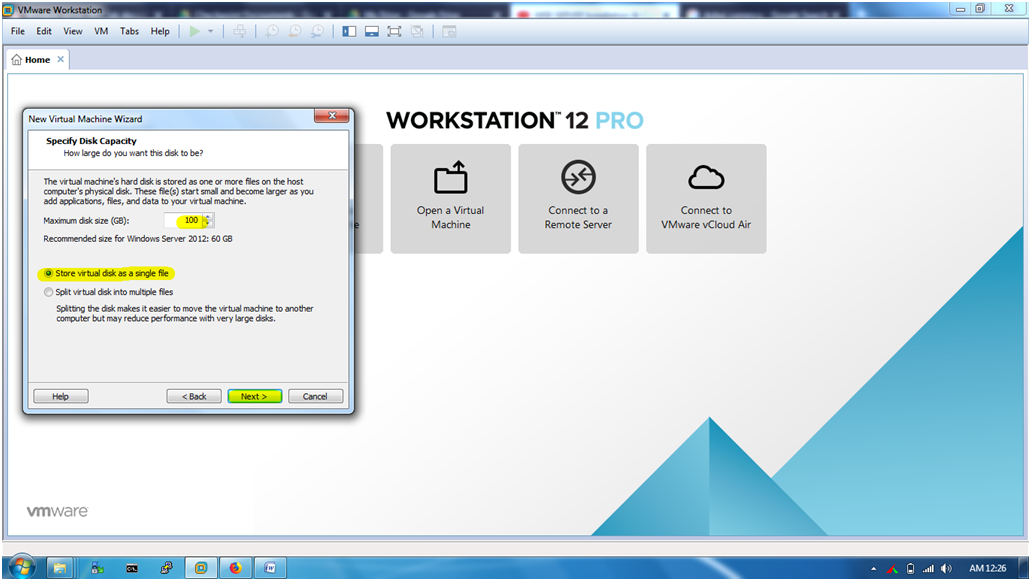
STEP 09: Define a network Adapter VMnet1 which we already configure as network 192.168.1.0/24.(Refer Step02)

STEP 10: Click “Finish”.
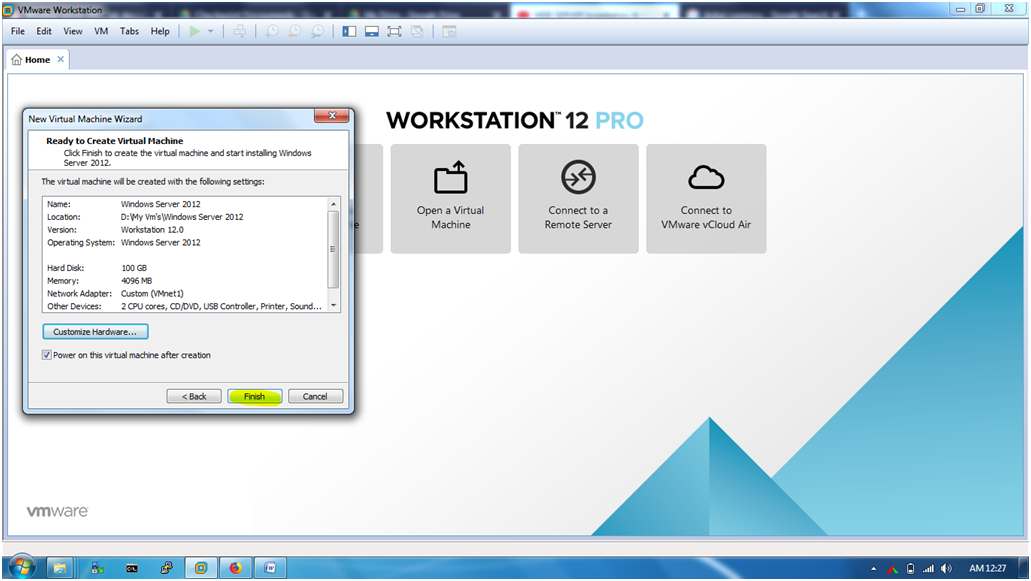
STEP 11: Now VM machine will automatically start if not then manually need to start.
Click “Next”.

STEP 12: Click on “Install Now”.
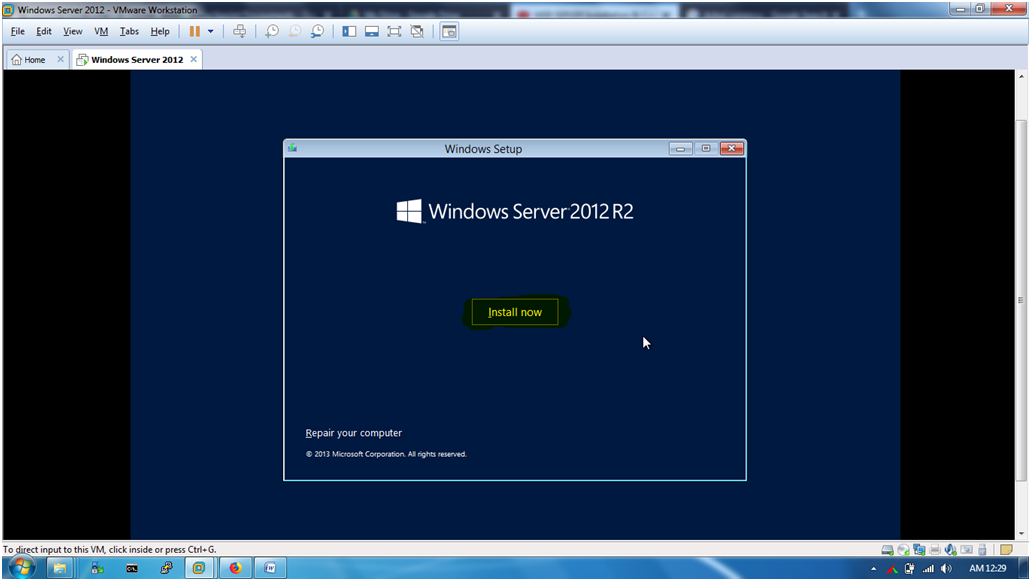

STEP 13: Select “Windows Server 2012 R2 Standard Evaluation (Server with GUI) x64”.

STEP 14: Select the “I accept the license term” and click “Next”.

STEP 15: Click “Custom : Install windows only (advanced) “.

STEP 16: Showing 100 GB that we already assigned.
Click “Next”.


STEP 17: User name : Administrator Password :***UperLowerNumber***


STEP 18: Right click the Tab and Select “Send Ctrl+Alt+Del”.

STEP 19: Login with Administrator.
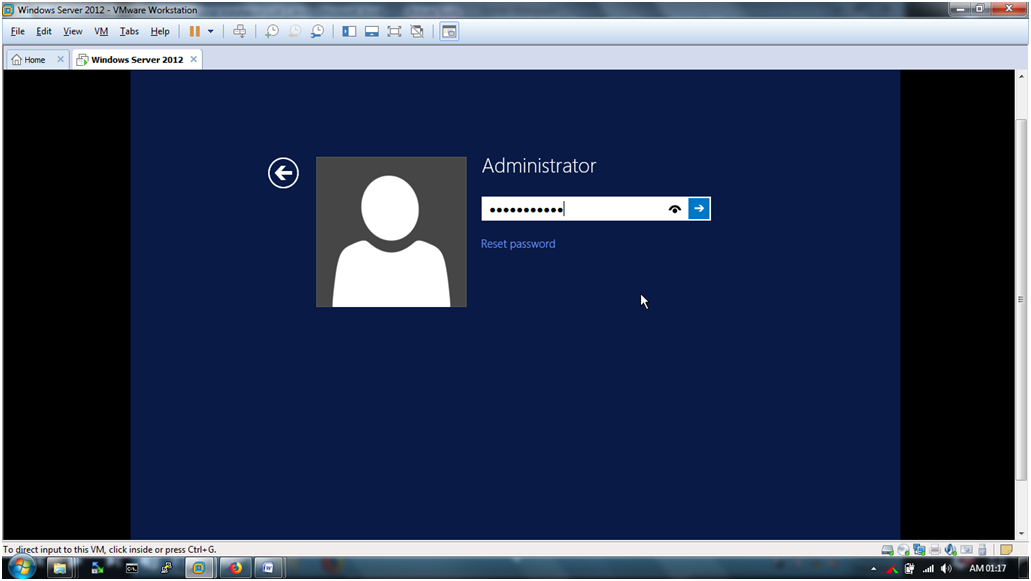

STEP 20: This is the server manager DASHBOARD.

STEP 21: Assign IP address of VMnet1:192.168.1.0/24 network. I give IP:192.168.1.254/24.

STEP 22: Now I going to change the network address because on my most of the LAB I am going to put 192.168.50.0/24 network segment so I create a new VMnet that is VMnet3 with network 192.168.50.0/24.
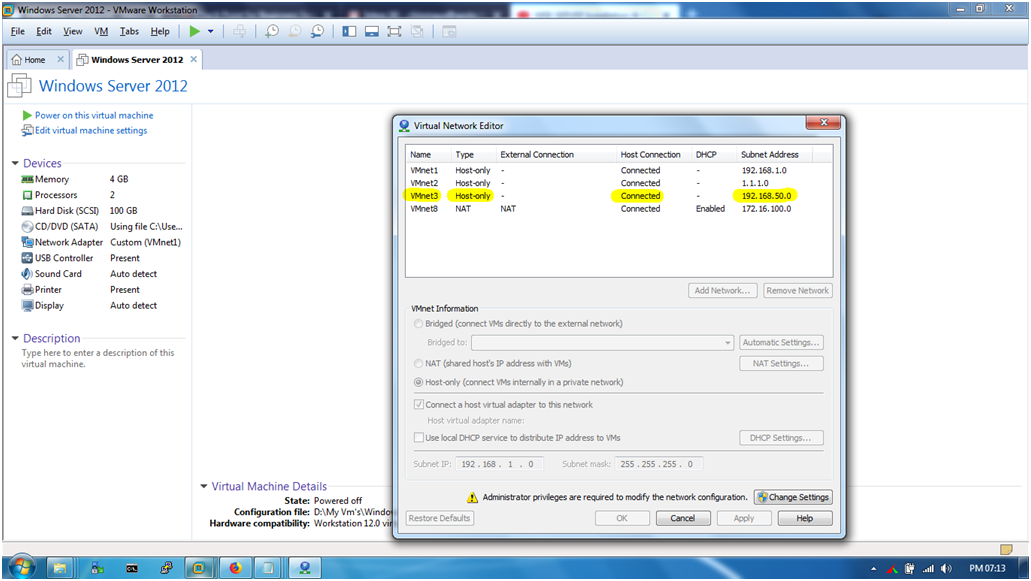
STEP 23: Change the “Network Adapter as VMnet3” and click “OK”.

STEP 24: VMware tool installation in Windows Server VM to copy any file from my Host machine to VM machine.

STEP 25: Click “Finish”.

STEP 26: Assign IP address of VMnet3 :192.168.50.0/24 so I assign
IP : 192.168.50.254/24
Subnet mask : 255.255.255.0

STEP 27: This is the DASHBOARD.
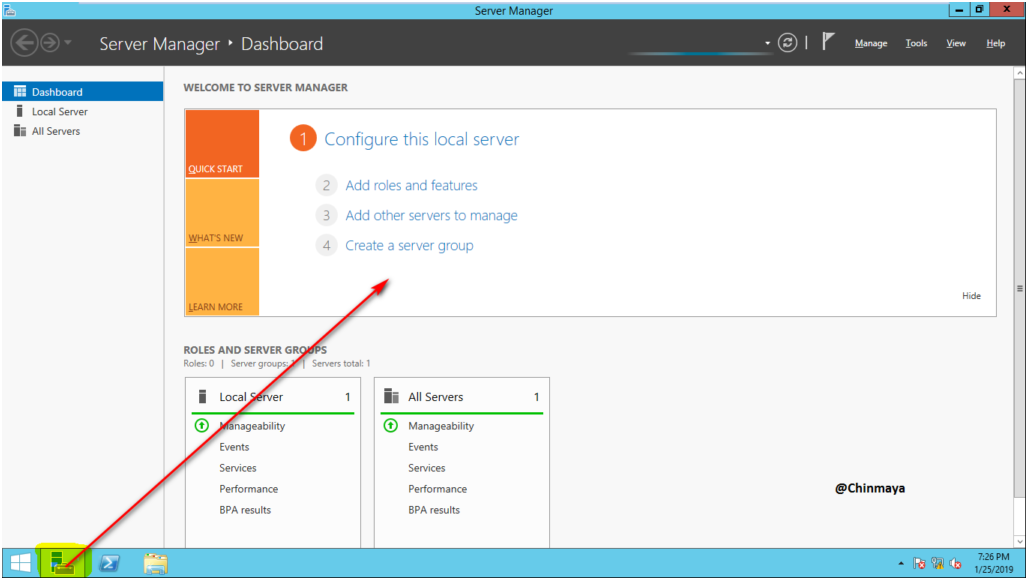






Leave a Reply