What is Neverinstall?
- Neverinstall is a cloud platform that allows you to run any desktop application from the browser without installing anything.
- It is an alternative to traditional desktop application usage and enables people to stream applications over the web.
- With it, you can create spaces for your favorite apps and access them from anywhere.
- You don’t have to download or install apps, so you save time and space.
- Boost your apps with lightning-fast internet and powerful computing.
list of applications that are supported by Neverinstall:
Office productivity:
- Microsoft Office
- LibreOffice
- Google Docs
- Zoho Office Suite
- WPS Office
- OnlyOffice
- Collabora Online
Development:
- Android Studio
- Eclipse
- Visual Studio Code
- JetBrains IDEs
- IntelliJ IDEA
- PyCharm
- WebStorm
- PhpStorm
- GoLand
- CLion
Design:
- Adobe Photoshop
- GIMP
- Inkscape
- Sketch
- Figma
- Adobe Illustrator
- CorelDRAW
- Inkscape
Web development:
- Atom
- Sublime Text
- Visual Studio Code
- WebStorm
- Brackets
- Notepad++
- Sublime Merge
- IntelliJ IDEA Ultimate
- RStudio
- Xcode
Communication:
- Slack
- Telegram
- Discord
- Zoom
- Google Meet
- Microsoft Teams
- Skype
- Signal
Media:
- VLC Media Player
- Spotify
- Audacity
- GIMP
- Blender
- Adobe Premiere Pro
- DaVinci Resolve
- Final Cut Pro
Browser:
- Chrome
- Firefox
- Brave
- Opera
- Safari
- Edge
Other:
- GIMP
- Insomnia
- Postman
- Wireshark
- Putty
- WinSCP
- GitKraken
- GitHub Desktop
New applications are being added all the time.
You can also request new apps by joining the Neverinstall community.
Visit https://neverinstall.com/
First Signup with your Email and GitHub account.
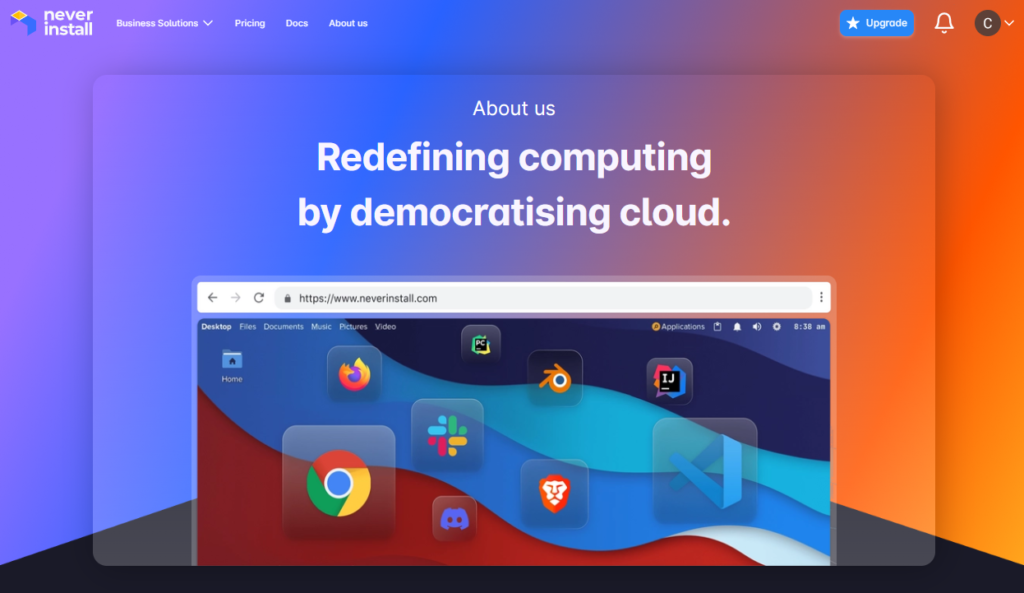
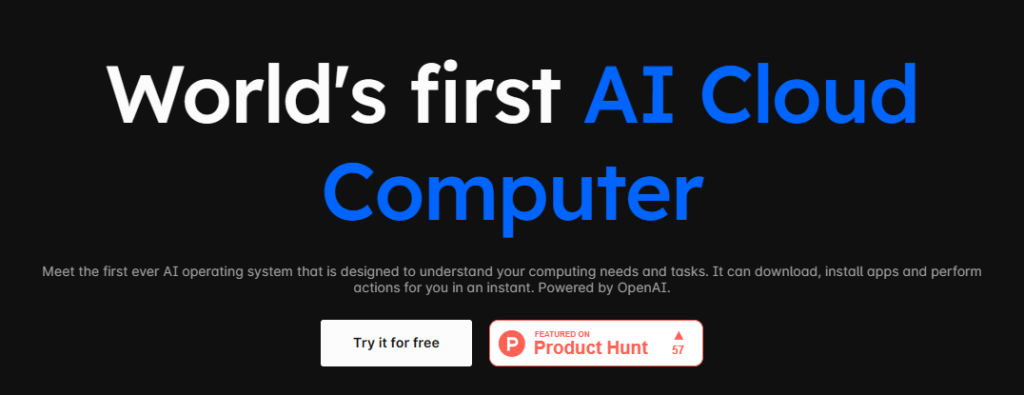
The free plan which not required a credit or debit card to access but as part of the free plan, users get 2 hours of usage time which previously 5 hpurs.
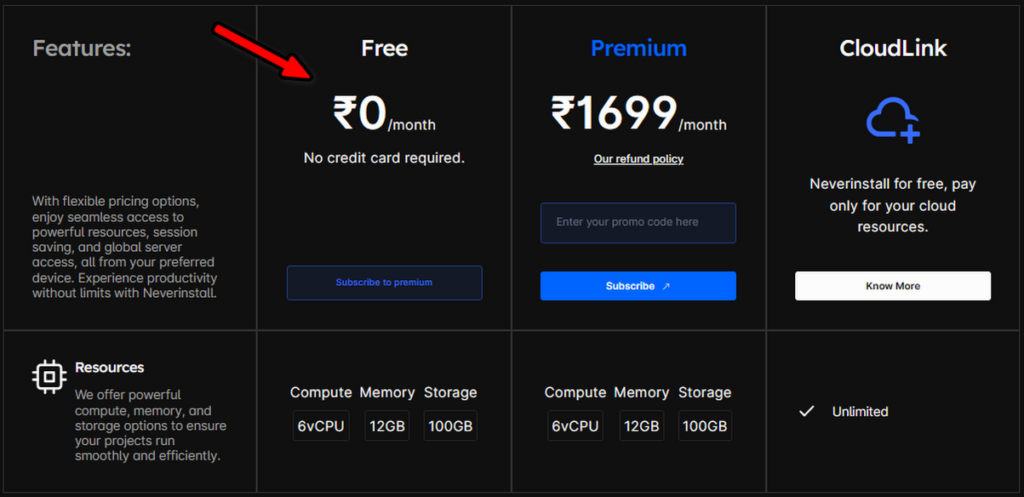
For testing, I add Chrome Browser.
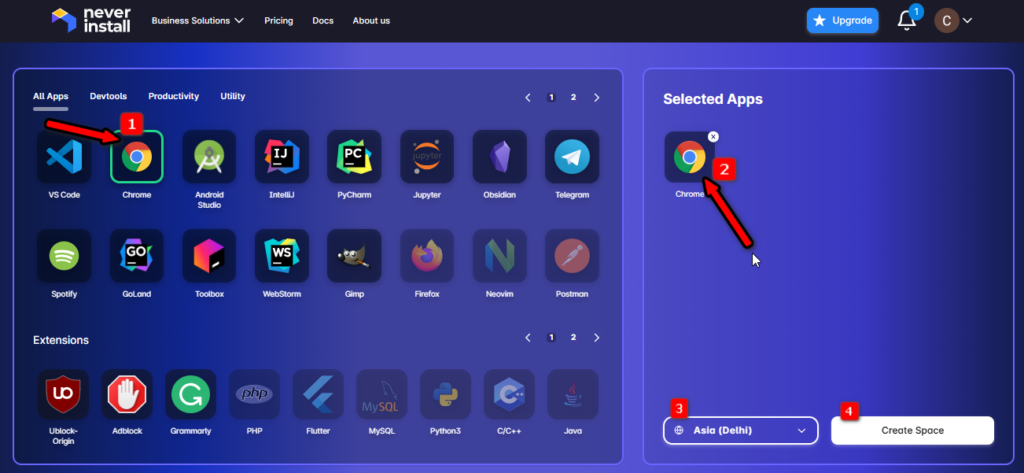
Waiting for the connection established.
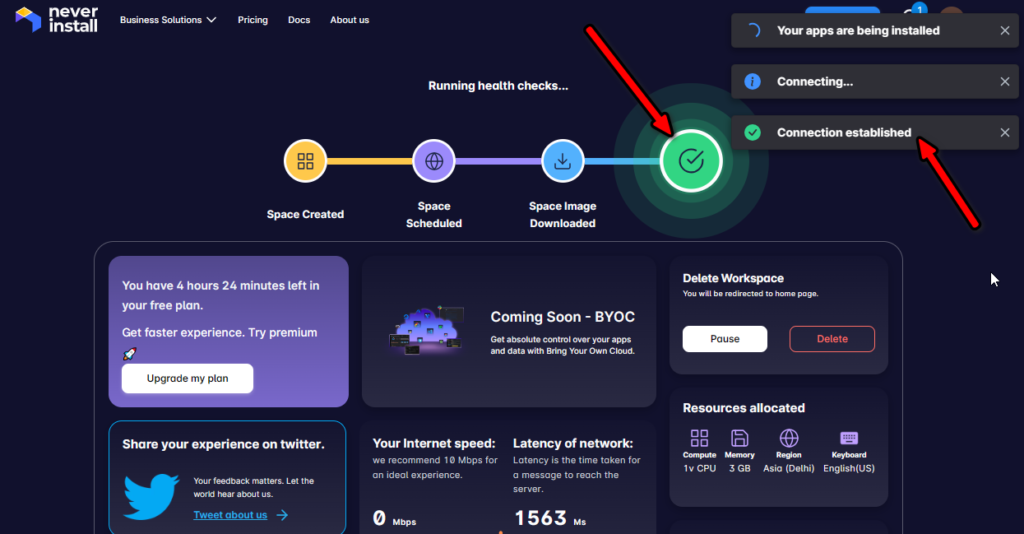
Now we are able to access the Chrome browser.

The HOST machine is Linux, so whatever application you need to use is only available on the same OS.
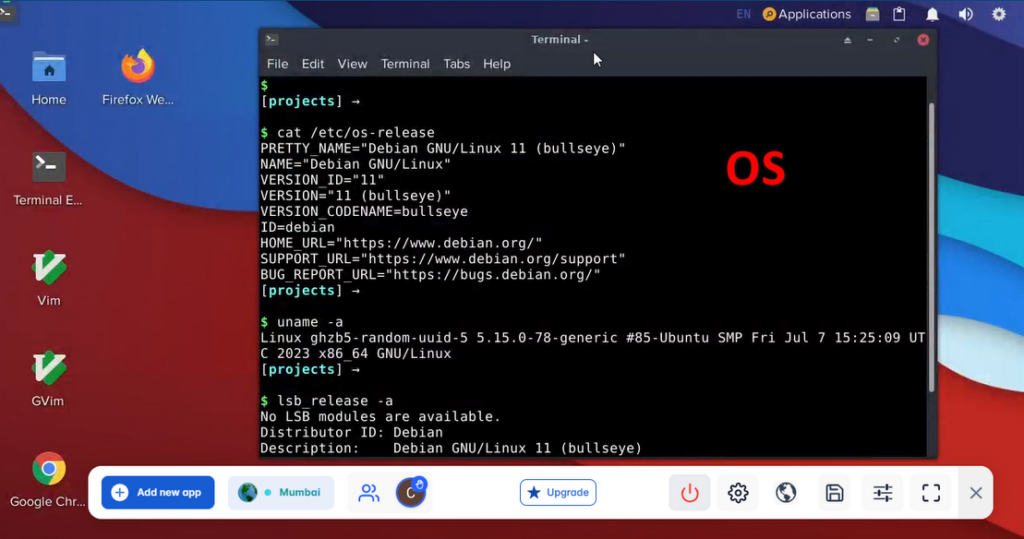
Now Let’s test the Download and upload speed of the added browser.
Speed test results : Download:13000/Mbps and Upload:2200 Mbps

For testing, I added Telegram Application. So now in the same OS installed Telegram app is also visible.

Also I added Firefox.

You can also add the Extension also in the installed browser application.
So I added Adblock Extension in Chrome Browser.
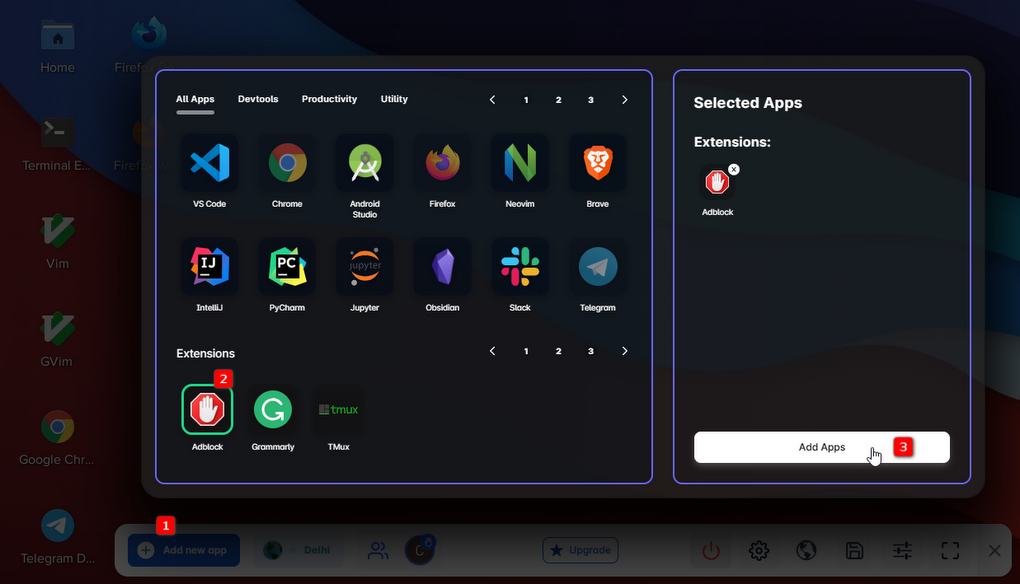
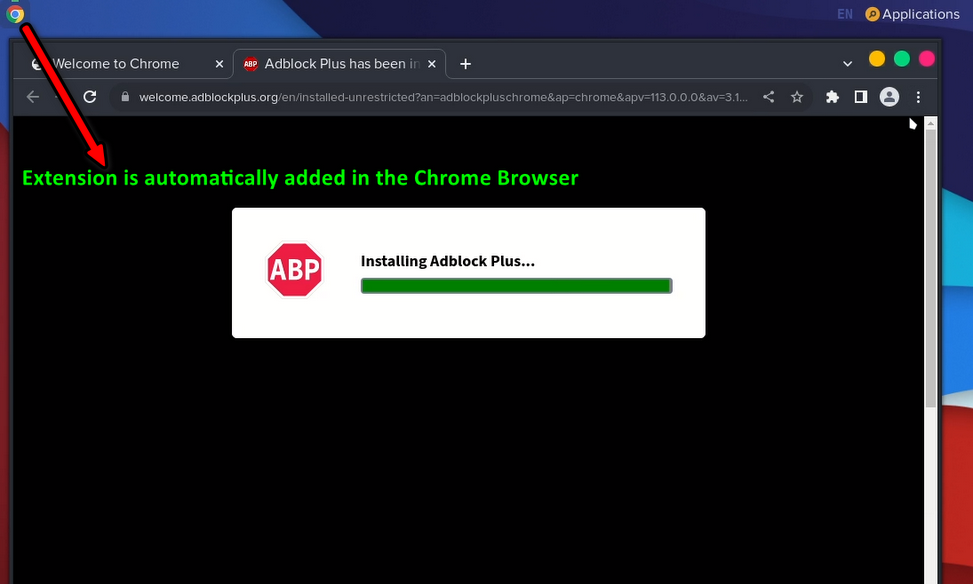
Now they introduce a New UI including AI features.






Leave a Reply