Now after Microsoft ChatGPT Now no need to Joke about Microsoft Edge with Chrome Because is now better compared to Google Chrome I personally Experienced.
Microsoft’s Edge is the first and only web browser at the moment to have an AI image generator integrated into it.
Now, Microsoft’s EDGE now has AI integrated directly into it, and it’s a game changer.
But Microsoft also has many different AI features in the pipeline. To see what those look like, we can download the Microsoft Edge Canary build. It’s basically a preview of what’s coming up.
You can even install Edge it on Linux.
1. Its looks sams only also the shortcut key is almost the same as Google Chrome Ctrl+T Or Ctrl+W, etc
2. Some sidebar features and BingChat (Based on GPT4) gives you one step faster for finding the result.
3. Frankly It’s my personal experience I used Chrome for the last 10 + years with 4 GB as well as 16 GB RAM also but agreed that SSD and processors are also important but Chrome takes more CPU which causes slowness but Edge, does not like that much.
4. Also Alt + Tab to switch between two tabs also help to edit and add text in PDF file directly.
5. No need to worry about Extensions, Extension we migrate from Chrome to Edge with a single click it’s working the same only.
6. The page loading is fast compared to Chrome.
I moved to EDGE but using Both Edge and Edge CAN working cool 👌.
This is the Bing logo, and it’s called the Discover pane. When you click on this, this opens up all of the different AI capabilities that you have access to.
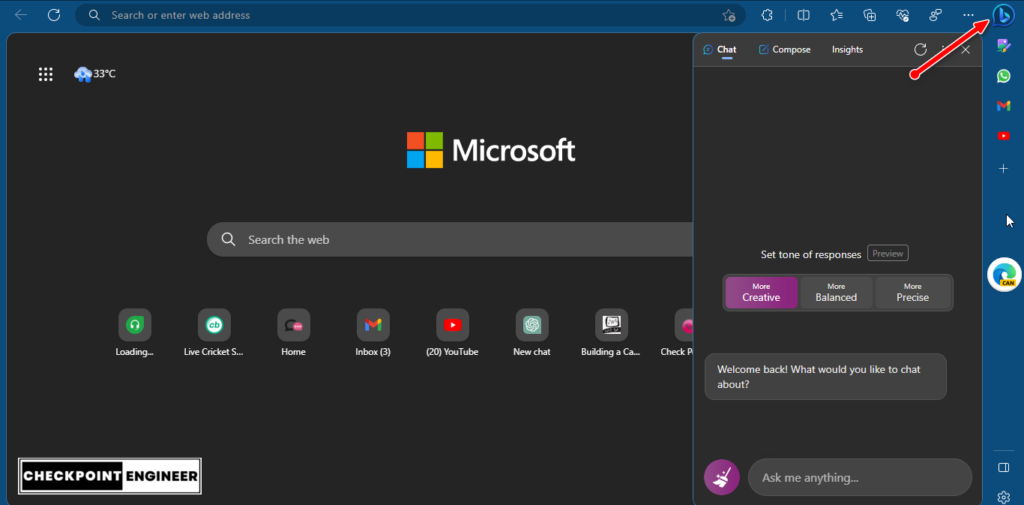
There are three different modes. You have chat mode, compose, and also insights. Here if I scroll just a little bit, you’ll see that there are three different settings. You can jump into creative, balanced, and then also precise and you’ll see what the differences are. So, you could explore those different settings.
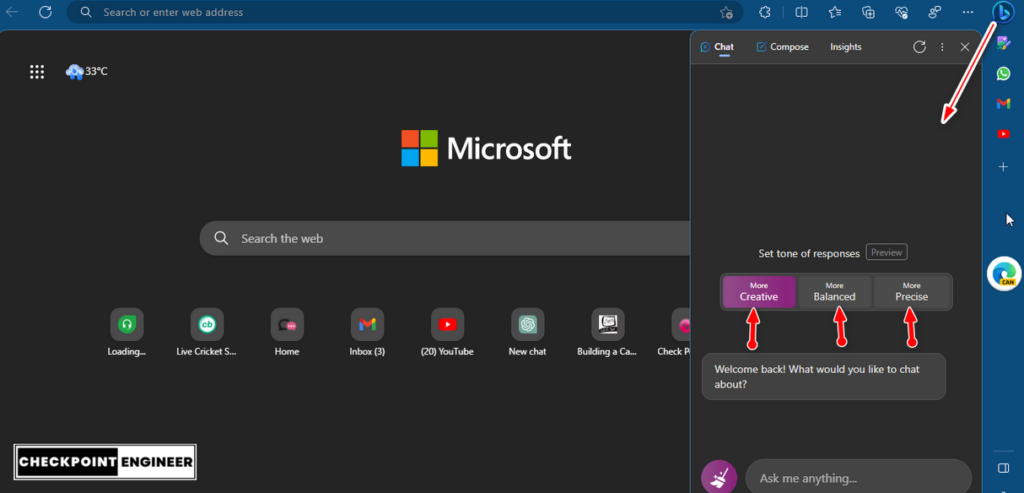
Chatting with the AI is a lot of fun, but maybe I just want to see some insights from the AI without actually coming up with the questions. Over on the right-hand side, Let’s click into the tab titled Insights. And right here, I see a question-and-answer section.
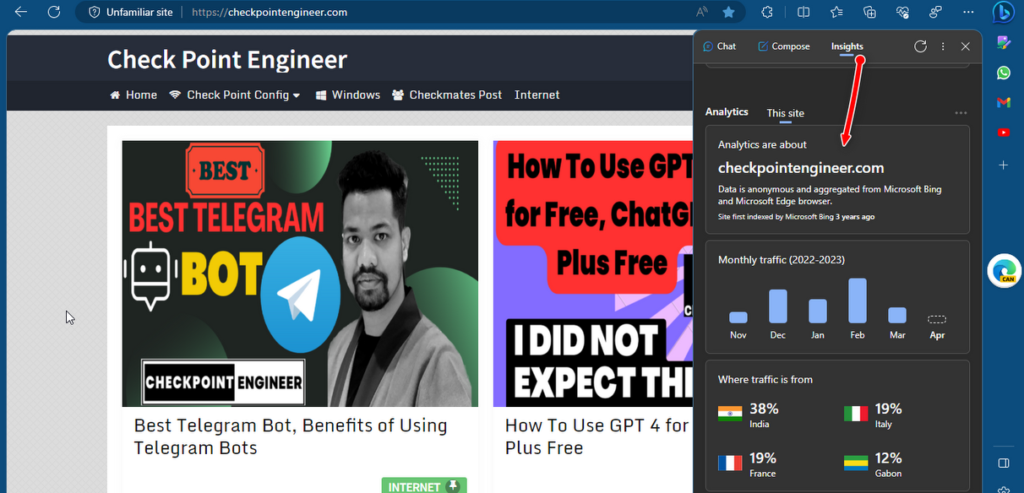
Now I need to jump over to my email because we need to request from my Boss. There’s the option for compose. Let’s click on that. And here I need to specify what we want the AI to write about. So let me type in some text.
Down below, you can also select the tone of the message that we want the AI to write, and we have a few different options. I’ll select a professional. Right down here, we can also select the format. And here too, we also have options. will select an email. And right here for the length, also a few different options, will go with short. and right here, let’s click on generate draft.
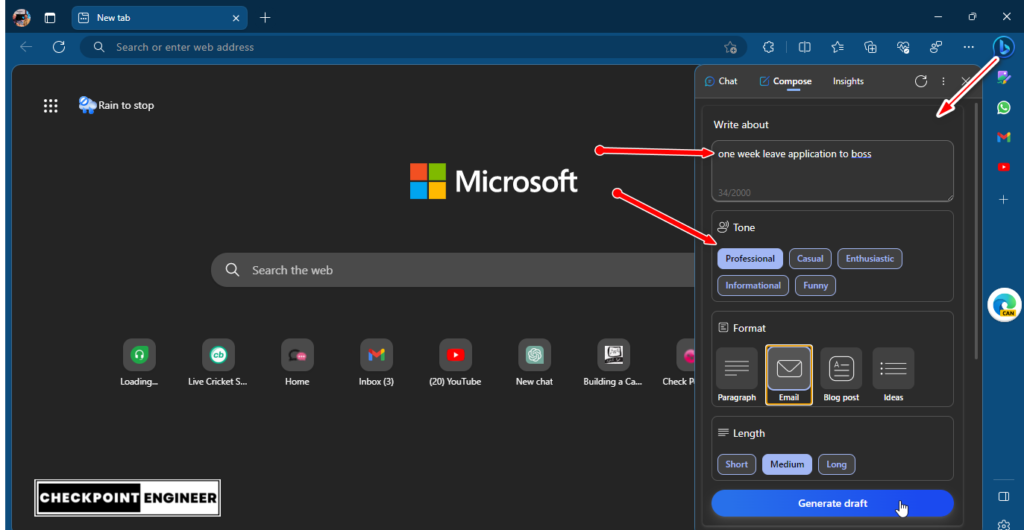
It came up with a preview of the message that I can send to my Boss. with generating new text, you can also use AI in Edge to evaluate existing text.

Here I am now in the Edge Canary build, and right up above, I’m going to type in Edge://flags and then hit enter. And here you can see all of the different experiments available within the Canary build. Now, one of the ones that use AI in a very impressive way is called Microsoft Video Super Resolution right here and if you want to test this out, you could click on this dropdown and then select enable. To be able to use this, you’ll need a very capable graphics card.
Here I am now on YouTube and I’m watching a video
you can see that the quality is currently 144p. So, it’s pretty bad. But one of the neat things is Edge uses AI to automatically improve the video quality. Here I can click on this HD icon, and we can enhance the video. And look at how much sharper it now appears.
When I turn this on, it improves the quality quite a bit. Now it’s still not perfect, but it’s a big step up. Keep in mind that there’s not that much initial resolution to work with and this is resulting in a much better picture. Now, as this improves, you can imagine the day when maybe you have a 1080p picture and it upscales it to say 4K.
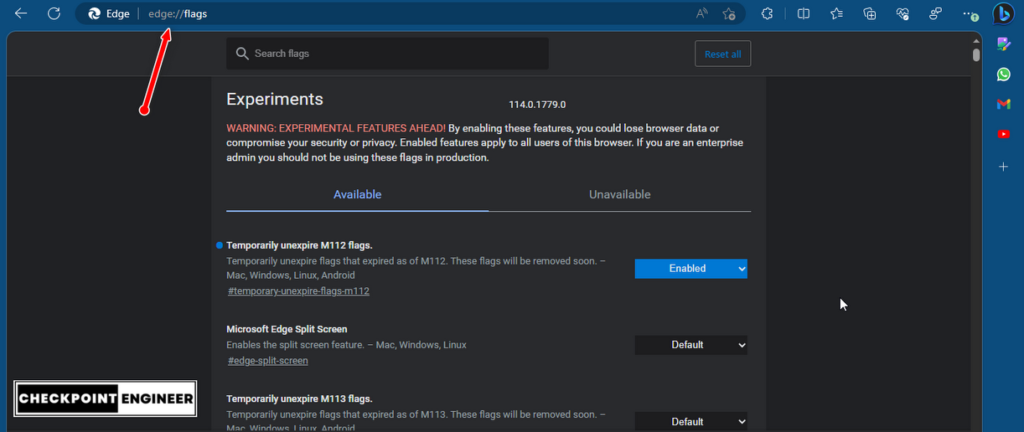
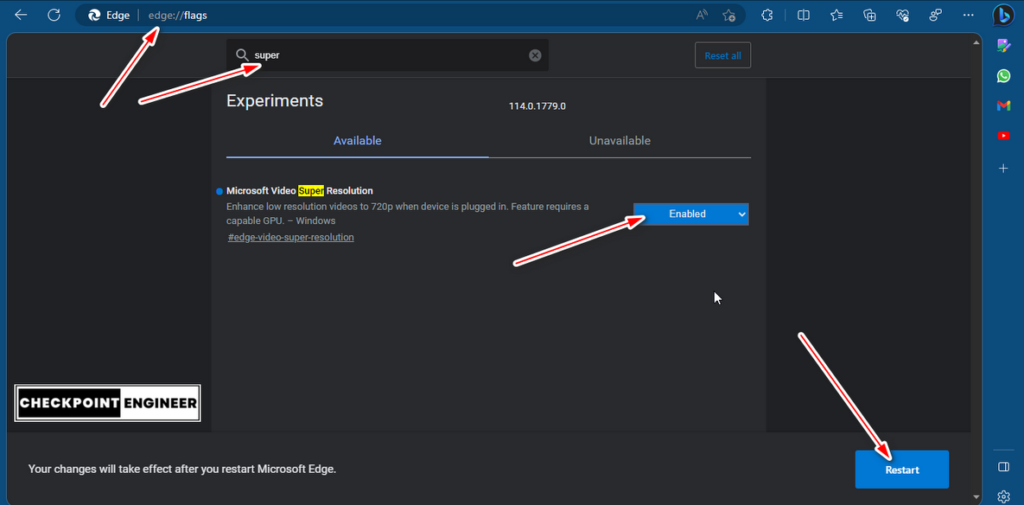

Generate images based on text. Simply go to the sidebar and click “Image Creator”. Here, for example, I can now type in some text. Let’s say maybe “Cute Dog Eat Mango” Let’s give that a try. One of the interesting things here is it’s leveraging OpenAI’s DALL-E 2 text-to-image generator, which is a very high-quality image generator.

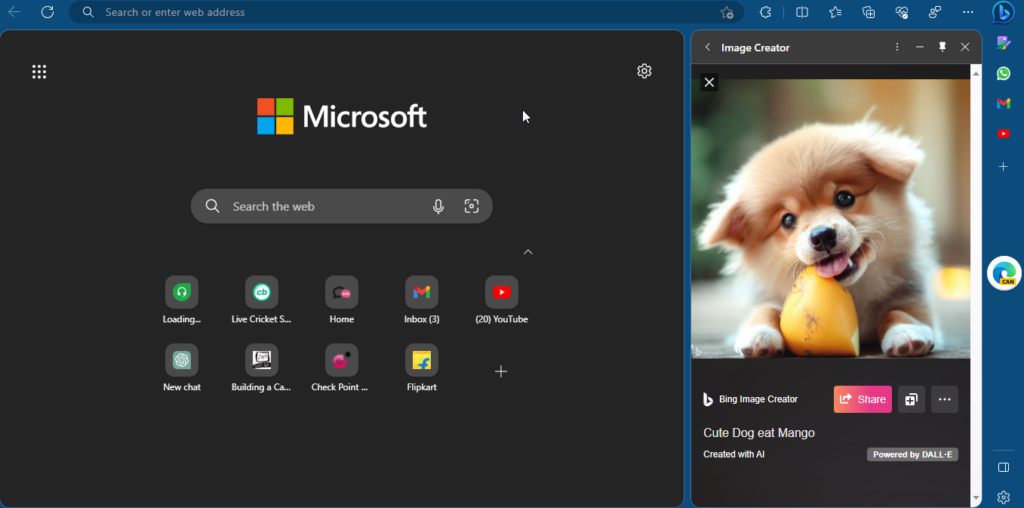
Press F9 or press a below mention key to full screen and remove ads and Read Properly
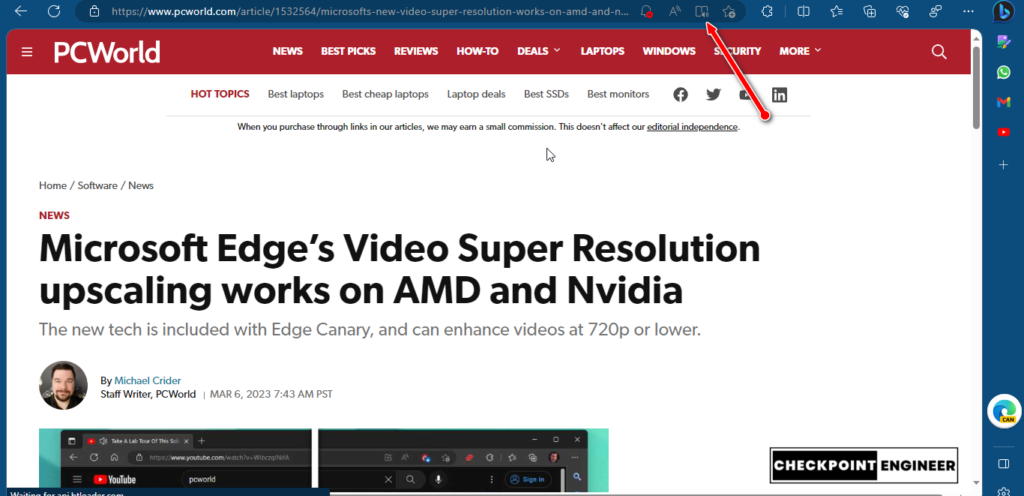
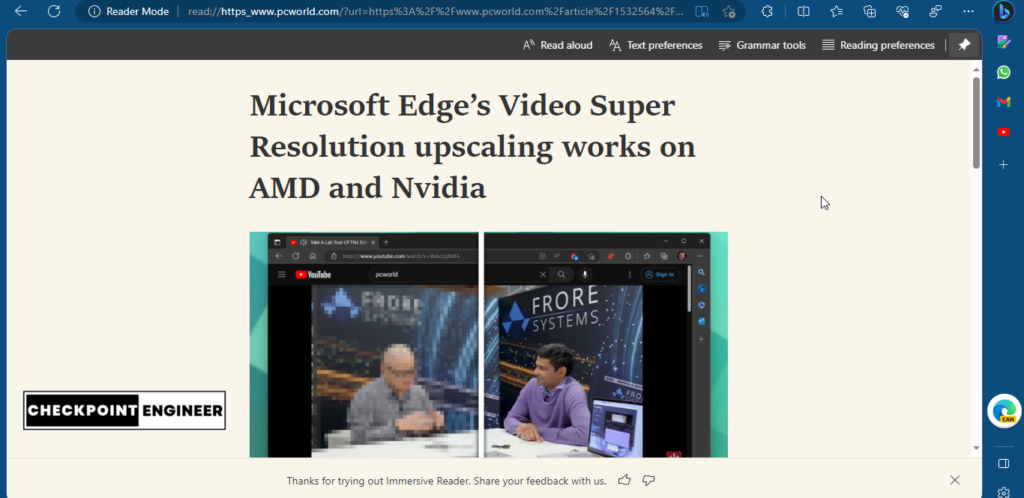
Split the screen and access on one TAB.
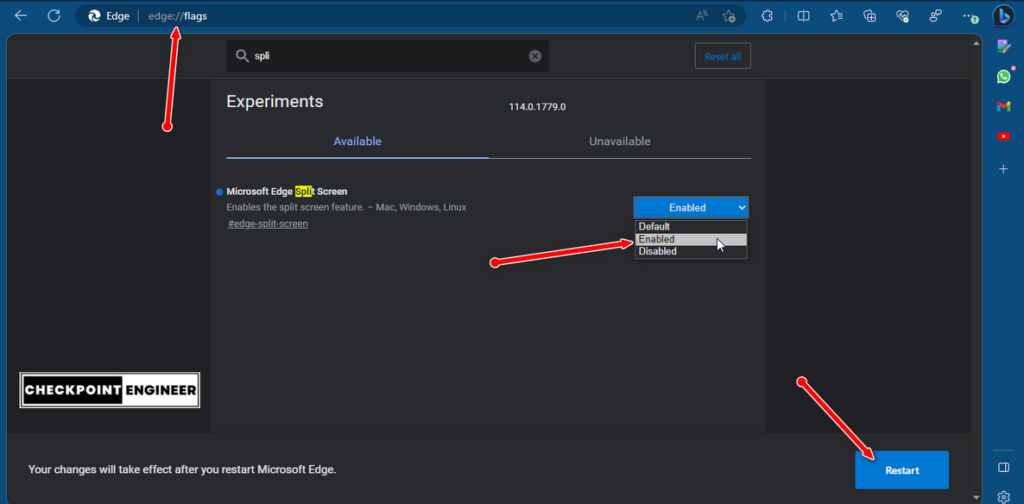
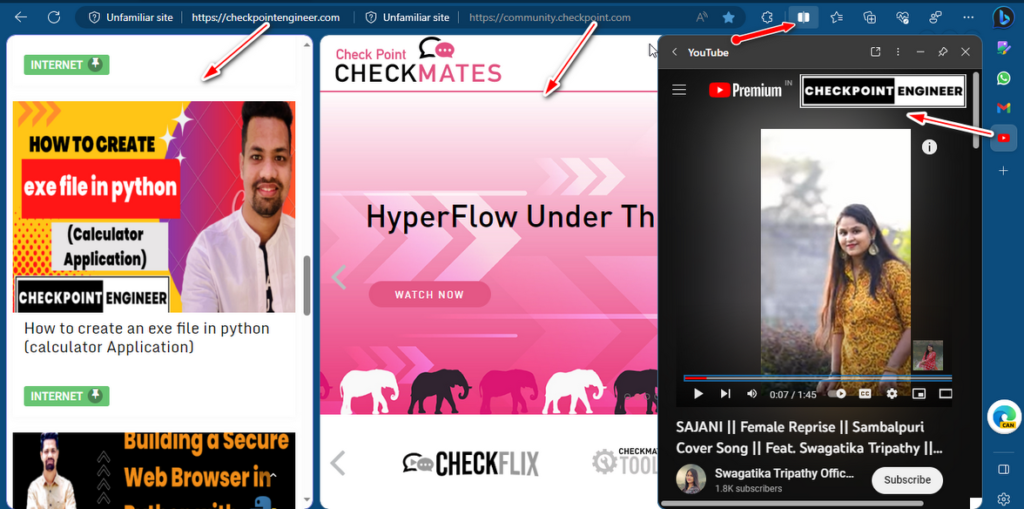
You can even have it upscale video or improve the quality of the video that you’re watching.
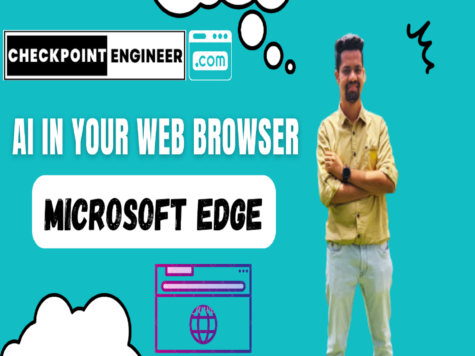





Leave a Reply